Getting Started with DHT11/22 on Raspberry Pi Pico using MicroPython
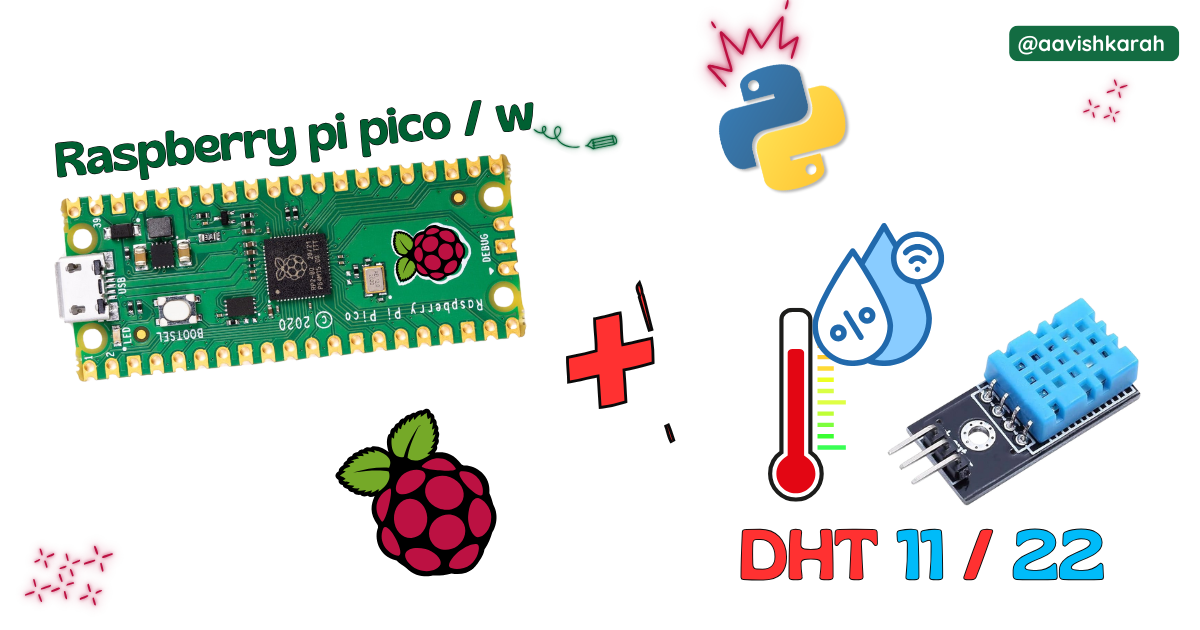
Table of Contents
Abstract
In this article, a comprehensive step-by-step guide to interface DHT 11/22 temperature and humidity sensor with Raspberry Pi Pico board using MicroPython. Raspberry Pi Pico has 4 different variants (Pico, Pico 2, Pico W, Pico 2W) supporting micro-python. This articles lays the foundation for more advanced embedded system and IoT projects.
 Pre-Request
Pre-Request
- OS : Windows / Linux / Mac / Chrome
- Thonny IDE.
- MicroPython firmware in Raspberry Pi Pico / Pico 2 / Pico W / Pico 2W.
- For step by step procedure click here .
Hardware Required
- Raspberry Pi Pico / Pico 2 / Pico W / Pico 2W.
- DHT 11/22 sensor.
- BreadBoard.
- Micro USB Cable.
- Connecting wires.
- 5V DC power supply (Optional)
| Components | Purchase Link |
|---|---|
| Raspberry Pi Pico | link |
| Raspberry Pi Pico 2 | link |
| Raspberry Pi Pico W | link |
| Raspberry Pi Pico 2W | link |
| DHT 11/22 sensor | link |
| BreadBoard | large : small |
| Connecting Wires | link |
| Micro USB Cable | link |
| 5V DC Adaptor | link |
Don't own a hardware
No worries,
Still you can learn using simulation.
check out simulation part 
Connection Table
| DHT 11/22 | GPIO | Remarks |
|---|---|---|
| VCC (1) | +5 V | +5V of Board or External 5V DC Supply |
| Data (2) | 9 | Any GPIO pin can be used |
| NC (3) | - | No Connection |
| GND (4) | GND | Ground |
Note
- VCC (1) can be connected to external +5 V DC supply or to the VBUS pin number 40 of Raspberry Pi Pico Board.
- While using External 5 V supply for DHT 11/22 sensor, make sure ground pin of External Supply and Pico board is connected.

fig-Connection Diagram
 Code
Code
Code Explanation

timemodule for creating delay.dhtmodule for interacting with dht 11 or 22 sensor.

- GPIO
9is connected to DHT 22 sensor Data pin2.

while Trueused for continuous looping.printstatement to display the measured temperature and humidity data on the terminal.sleep_ms(2000)2 second delay.

sensor.measure()used to initialize the sensor module to measure the parameters.sensor.temperature()reads temperature data from sensor.sensor.humidity()reads humidity data from sensor.
Simulation
Not able to view the simulation
- Desktop or Laptop : Reload this page ( Ctrl+R )
- Mobile : Use Landscape Mode and reload the page
Extras
Components details
- DHT 11 sensor : Data Sheet
- DHT 22 sensor : Data Sheet
- Raspberry Pi Pico / Pico 2 : Pin Diagram
- Raspberry Pi Pico : Data Sheet
- Raspberry Pi Pico 2 : Data Sheet
- Raspberry Pi Pico W : Data Sheet
- Raspberry Pi Pico 2 W : Data Sheet
Modules / Libraries Used
- time
timemodule provides functions related to date & time, measuring time intervals and generating delays.- More Details
- dht
- To interact with DHT 11/22 sensor.
- It is a built in library.
- More Details
